| |
| Note: These instructions are for Windows
operating system. |
| |
Free Digital Signage display using Google Chrome in Kiosk Mode |
|
|
| |
| Option A |
- Open Google Chrome browser
- Click on settings icon (top-right side of
page)
- Click on 'Options'
- In the 'Open this page' field, type your
Display Link:
http://www.doSignage.com/Display.aspx?L=151&T=P&U=F6A5ZFC4A483
Note: Replace the above sample link with your
Display Link
- Click Close
- Close and reopen the browser
- Click F11 on the keyboard
- Click F11, to exit kiosk mode
|
| |
| Option B |
- Create a shortcut to Google Chrome on the
desktop
- Right-click on the shortcut and click on
‘Properties’
- In the Target field add the following after
the existing text – do not
delete any existing text
-k
http://www.doSignage.com/Display.aspx?L=151&T=P&U=F6A5ZFC4A483
Note: Replace the above sample link with your
Display Link
- Click on ‘OK’
- Right-click on the shortcut and click on
‘Rename’ (Optional step)
- Rename the shortcut to ‘Free Digital
Signage’ for easy identification
|
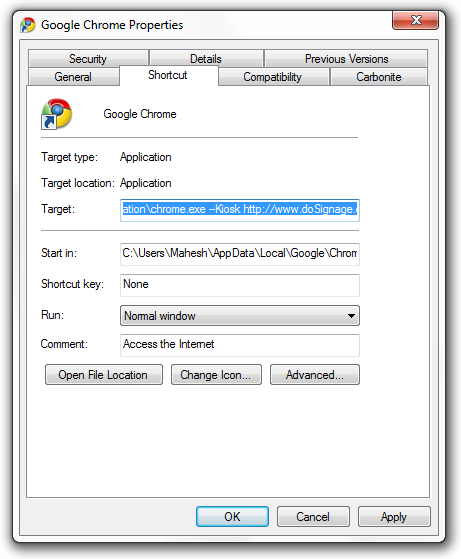 |
| |
|
Kiosk Mode instructions for
Internet Explorer |
|
Kiosk Mode instructions for Mozilla Firefox |
| |